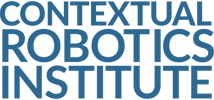Instructions
This page provides instructions for using the Vicon motion capture system. Please follow the instructions carefully to avoid damaging the system.
Turning on the Vicon motion capture system
- Switch the power strip connected to the Cameras/Dlinks on.
- Power on the PC.
- (Recommended for Accuracy) Wait 45 minutes for the cameras to warm up internally.
- Open the Vicon Tracker software.
- Wait for all cameras to connect (green arrow next to each camera).
- Drag and select each camera.
- Go to Calibrate tab:
- Select masks and run for around 15 seconds (make sure the wand is not in the Aerodrome field), then hit finish.
- Select Calibrate and go into the Aerodrome field with the wand and wave the wand around until each camera's pie chart fills up completely, the tracker software should automatically finish and calibrate the system.
- Set the wand in the origin (handle is y axis, then follow right-hand rule, Z is up), and hit set origin.
- The system should then be calibrated and you can take the wand out of the field.
- To create an object, go to the object tab:
- Hit control and drag the mouse cursor over the markers of the object you want to make.
Turning off the Vicon motion capture system
- Close the tracker software. You do not need to save the calibration or objects (popup window, hit “Ignore All”).
- Turn off the PC.
- Switch the power to the Cameras/Dlinks off (the monitor is connected to the cameras currently).
Vicon Bridge
- In order to be able to access data published by the Vicon software you need to utilize the Vicon bridge software: Vicon Bridge